A Guide to Identifying Your SQL Server Instance Name
There are various methods for obtaining the SQL Server instance name. You can choose from the following options.
The examples provided were verified on SQL Server 2012 R2, but the steps are applicable to other versions of SQL Server as well.
Approach 1:
Open SQL Server Management Studio. The “Connect to Server” dialog box will appear, revealing the instance name in the “Server name” field.
In case it’s not visible, expand the Server name dropdown and select “Browse for more.” This action will display a window, and beneath “Database Engine,” you’ll find the instance name.
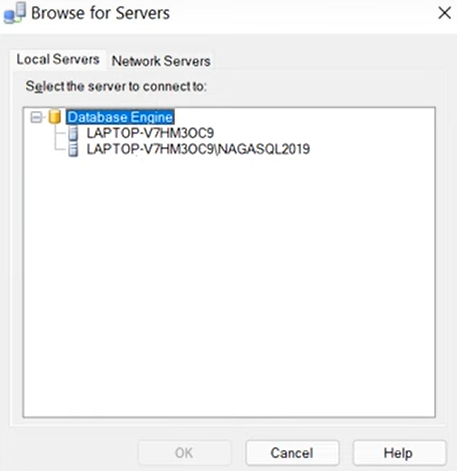
Approach 2:
The command “select @@servername” acts as a key to unlocking a realm of valuable information. As the query runs, it interacts with the server, fetching the instance name that lies at the core of your database system. This method transcends mere technicality; it empowers you to bridge the gap between code and understanding, enabling you to capture a crucial piece of your database puzzle.
Utilize the following query.
- select @@servername
Approach 3:
With “sqlcmd -L” command, you initiate a process that goes beyond the visual aspects of database management. It navigates the intricate pathways of your system, searching for available SQL Server instances. As the list unfolds before you, you gain a tangible connection to the network of servers that make up your database ecosystem.
Access the SQL server’s operating system, launch the command prompt, and run the subsequent command line.
- sqlcmd -L
Approach 4:
Launch the SQL Server Configuration Manager, select SQL Server Services, and double-click on SQL Server (MSSQLSERVER).
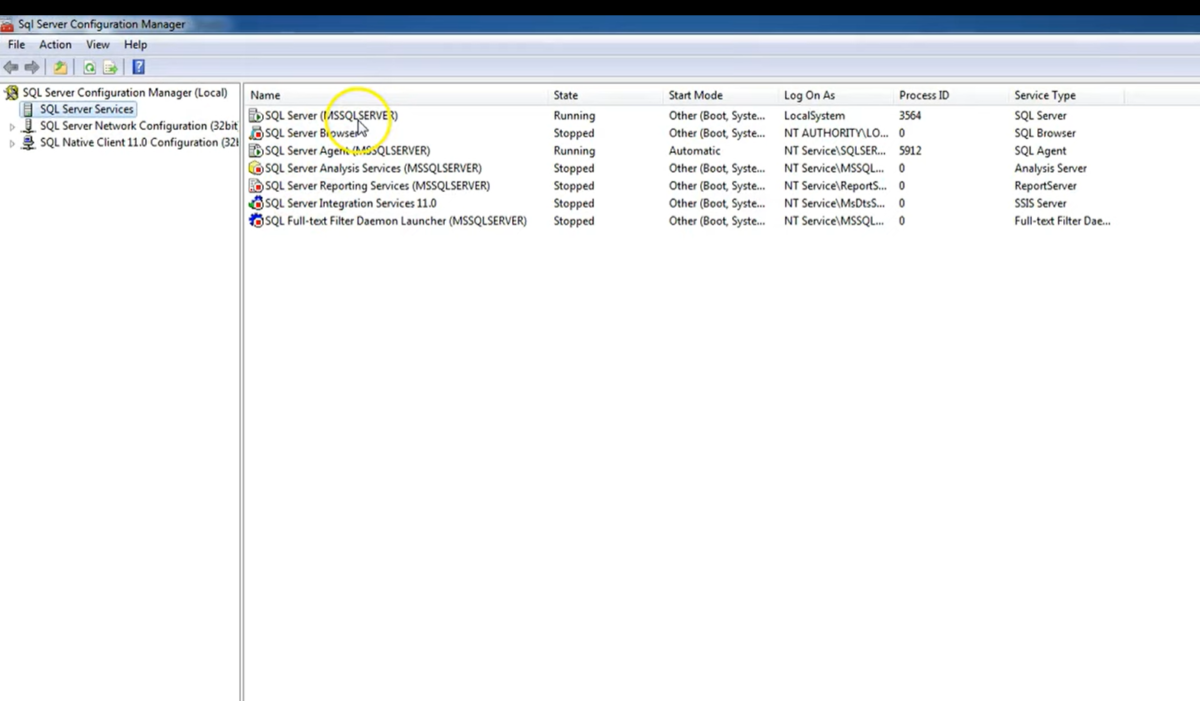
Navigate to the “Service” tab, where the instance name awaits, as depicted in the screenshot below.
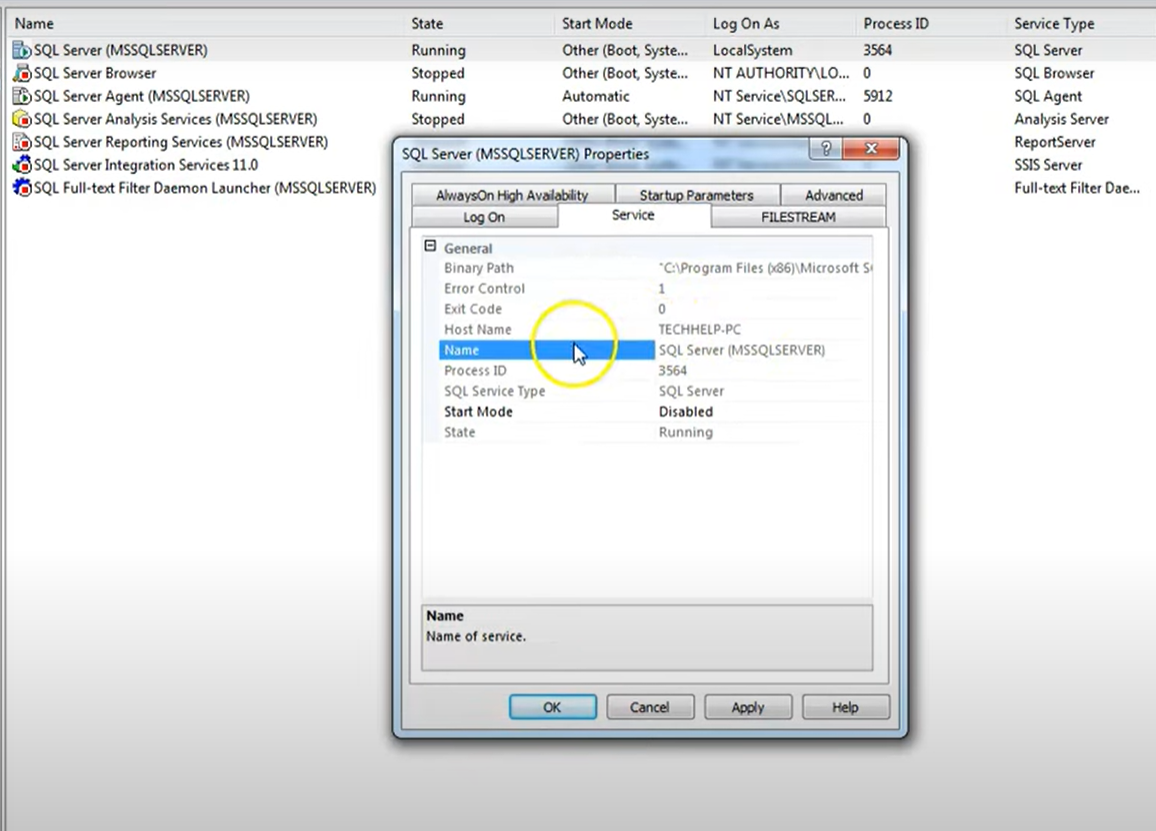
Conclusion
In conclusion, this comprehensive overview has shed light on the vital concept of SQL Server instance names. With various methods at your disposal, you can easily retrieve this essential piece of information.

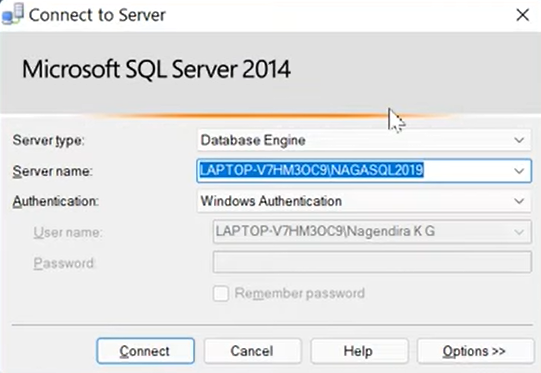


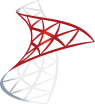

Leave a Reply